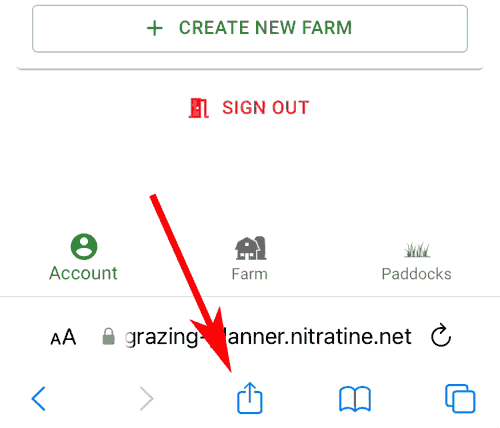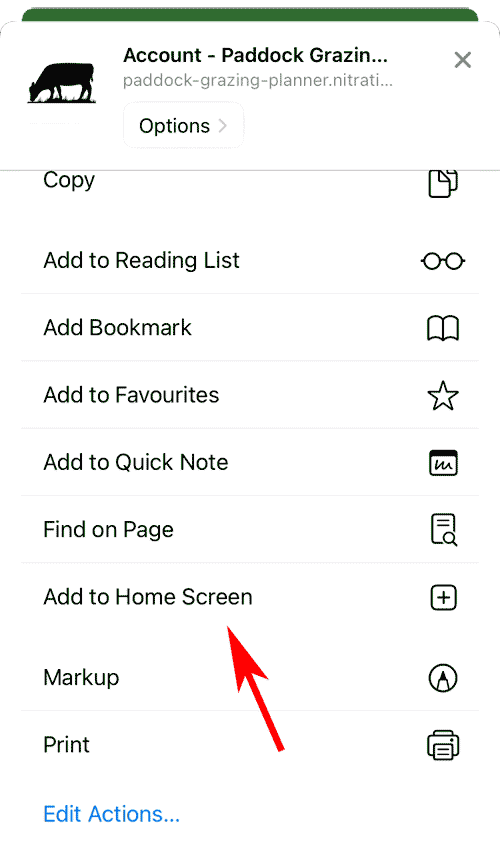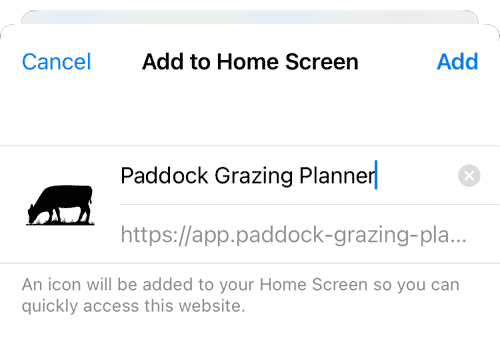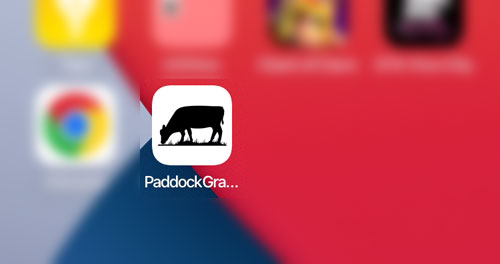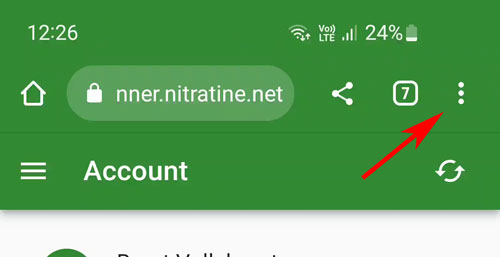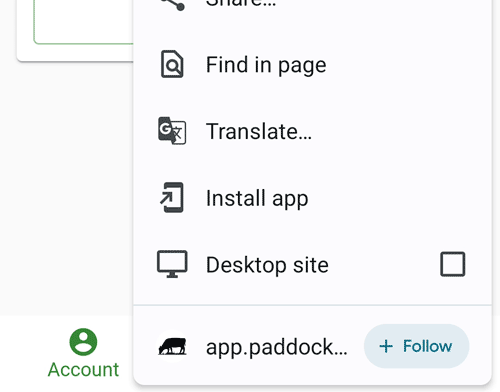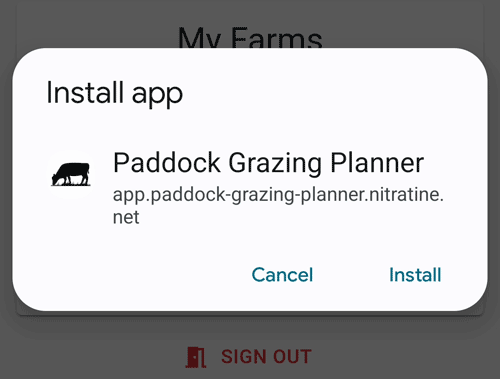Installing the App
What kind of device are you installing the app on?
iPhone / iPad Android / Samsung Computer / Laptop
Installing on iPhone
1. Open the App on your iPhone
Go to app.paddock-grazing-planner.nitratine.net on your iPhone (in Safari or another browser).
You can alternatively click the "Sign in / Sign up" button in the top right on this page to get there.
2. Sign in / Sign up
Sign in to the app. If you do not have an account yet, see Creating an Account.
3. Add the App to your Home Screen
After you have signed in, you will be redirected to your account. Once here, you need to click the share button at the bottom of the page.
If this bar doesn't appear, try scrolling down a bit.
Next, scroll down and click on "Add to Home Screen".
When the "Add to Home Screen" popup appears, click "Add".
You should now have been sent to your phone's app list. You should see the app listed as "Paddock Grazing Planner".
4. Sign in again
Click on the app to open it and sign in once more.
When signing in without a password, you will need to enter the code from the email sent to you into the page telling you to check your email - this will look something like "1ZCV3RM8".
If you click the link in the email when signing up, you will not be signed into the installed app.
Installing on Android
1. Open the App on your iPhone
Go to app.paddock-grazing-planner.nitratine.net on your phone in Chrome.
You can alternatively click the "Sign in / Sign up" button in the top right on this page to get there.
2. Sign in / Sign up
Sign in to the app. If you do not have an account yet, see Creating an Account.
3. Add the App to your Home Screen
After you have signed in, you will be redirected to your account. Once here, you need to click the three dots at the top left.
In this menu, select "Install app".
If you do not see "Install app", you may need to click "Add to home screen" instead. In this situation, the app will be added to your home screen and not your app list.
When the "Install app" popup appears, click "Install".
You will see a notification saying the app has installed
Going to your app list, you should see the app listed as "Paddock Grazing Planner".
4. Sign in again
Click on the app to open it and sign in once more.
When signing in without a password, you will need to enter the code from the email sent to you into the page telling you to check your email - this will look something like "1ZCV3RM8".
You can also click the link in the email when signing up as it will open the link in the installed app.
Installing on PC
No setup is required on PC - simply going to app.paddock-grazing-planner.nitratine.net is enough.
You may wish to save the site as a bookmark - if so, we recommend bookmarking one of the following pages:
- Your farm - if you have one farm on your account
- Your account page - if you have more than one farm on your account