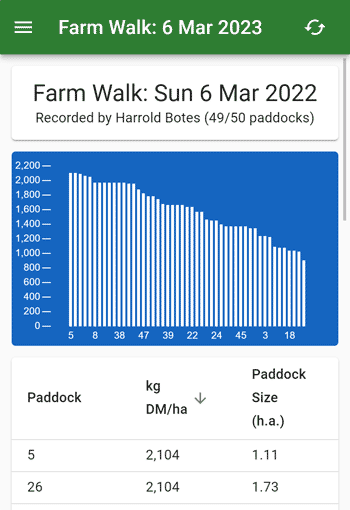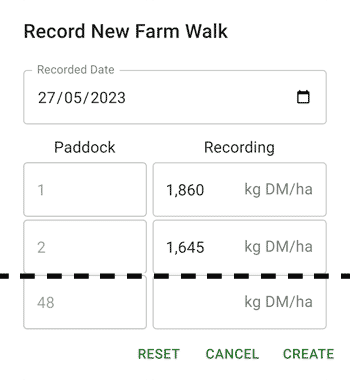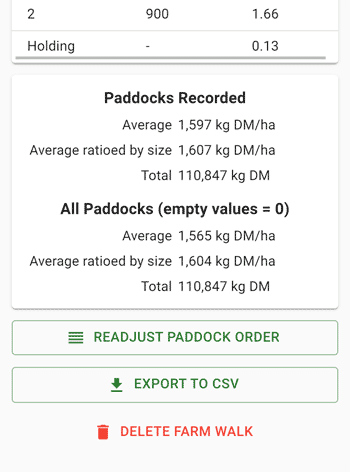Farm Walks
The farm walks feature helps you record your farm walks and allows you to view and export your data afterwards.
Creating a Farm Walk
To create a farm walk, go to your farms home page, scroll down to the "Farm Walks" section and tap the "Add Farm Walk" button.
A new page will show where you can enter the reading for each paddock. If you are entering data for a previous day, you can change the date at the top. Click the "Create" button at the bottom when you have completed.
This page has been designed so that if you go away from it and come back, you data will still be there. This means that if the app closes while you are doing your farm walk, you will not lose your current progress. You must click the "Reset" button down the bottom to clear the data.
There is no requirement to enter data for all paddocks. If you only want to leave some paddocks out, that is fine.
Viewing a Farm Walk
After you have created the farm walk, go back to the farm home page and scroll down to the "Farm Walks" section. You will see the farm walk you just created. Tap on it to view the farm walk.
The top says when the farm walk was created, who created it and how many paddocks were recorded. Under this is a feed wedge chart.
Under the chart is a list of paddocks and their readings. Click on the "kg DM/ha" or "Paddock Size" headings to change the table sort order.
Under the table is a summary of the farm walk and some actions you can perform on the farm walk.
Viewing Old Farm Walks
Only the 3 most recent farm walks show on the farm home page. To view older farm walks, click the "View Previous Farm Walks" button to view a list of all farm walks.
Readjusting Paddocks
Using a farm walk, you can re-align the paddock queue to match the farm walk. This will re-order the paddock queue by the kg DM/ha readings. Click "Readjust paddock order" to start the re-ordering process.
Exporting a Farm Walk
To export a farm walk to a CSV, scroll to the bottom of the page and click "Export to CSV". This will download a CSV file to your device.
Deleting a Farm Walk
To delete a farm walk, scroll to the bottom of the page and click "Delete Farm Walk". This action cannot be undone.
Importing a Farm Walk
Currently, we support importing farm walks from Hawkeye.
- Export a csv from Hawkeye's Feed Wedge
- Click the "Import" button within the "Farm Walks" section on the farm home page.
- Select the date
- Click "Select File" and select the csv you exported from Hawkeye
- Click "Import"
If you want to import a farm walk from another source, please contact us and we will see what we can do.