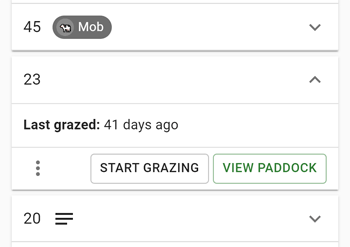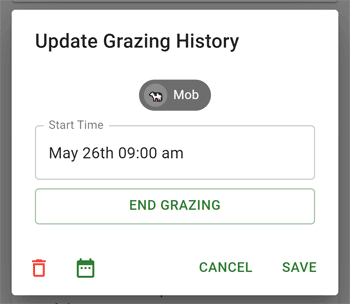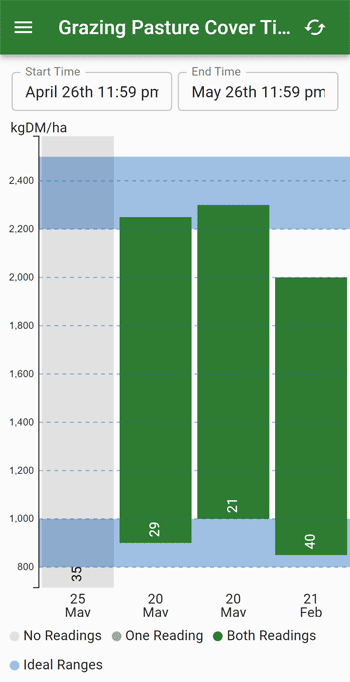Grazing Recording
Recording grazings help keeps the paddock queue up to date and allows you to track the grazing history of your paddocks.
Start a Grazing
To create a grazing go to the paddock list/queue, expand the paddock you want to start grazing and click "Start Grazing" - the paddock will be moved to the top of the queue and the mob will be displayed beside it.
You can also start a grazing from:
- The top of the paddock page
- The map
If you have more than one mob on your farm, you will be asked to select which mob you want to graze. You cannot graze the same mob more than once on a paddock at the same time.
If you have enabled pasture cover recording, you will be asked for a reading before the grazing starts. You can skip it and add it later if you wish.
Alternative places to start a grazing
You can also start a grazing from:
- The top of the paddock page
- The map (after tapping on a paddock)
End a Grazing
To end a grazing, expand the paddock in the paddock list again and click "Stop Grazing". You will be asked "Do you want to move this paddock to the bottom of the queue?" - typically the answer to this is yes.
If you have more than one mob grazing on this paddock, you will be asked to select which mob you want to stop grazing.
If you have enabled pasture cover recording, you will be asked for a reading before the grazing end. You can skip it and add it later if you wish.
Edit a Grazing
To edit a grazing, go to the paddock associated with the grazing and scroll down to the "Grazing History" section. Tap on the grazing you want to edit - this will open the edit dialog.
Wether you are editing a grazing in progress or a grazing that has finished, the edit dialog is mostly the same - the only difference is the "End Grazing" button is replaced with a date input and there is a "Re-Open Grazing button" when the grazing has finished.
You can tap on date inputs to change the date and time of the start/end of a grazing. Clicking the "End Grazing" button will complete the grazing and clicking the "Re-Open Grazing" button will make it like it was never completed. Make sure to click the "Save" button when you are done editing.
If you have enabled pasture cover recording, you can also add/edit pasture cover readings from the edit dialog.
There is also a calendar icon in the bottom left which allows you to view the grazing in the paddock timeline.
Delete a Grazing
If you created a grazing by mistake and want to remove it, open the edit dialog and click the trash icon in the bottom left.
Paddock Timeline
The paddock timeline displays the grazing history in a timeline view. This allows you to easily go back and see what paddock was being grazed on a specific date.
To get to the paddock timeline, go to the farm home page and then click the "Paddock Timeline" button in the paddocks section.
Tapping on a grazing will open the edit dialog.
The colour code for grazings is:
- Yellow: Detected daytime grazing
- Gray: Detected night time grazing
- Blue (solid): Neither day or night grazing
- Blue (dashed): In progress grazing
Grazing Pasture Cover Timeline
If you have enabled pasture cover recording, you can view the pasture cover timeline. This shows the pasture cover for each paddock over time. It can also show grazings that did not have a pasture cover reading.
To get to the pasture cover timeline, go to the farm home page and then click the "Grazing Pasture Cover Timeline" button in the paddocks section.
Tapping on a grazing will open the edit dialog.
Adjust the time ranges at the top to view grazings from different time periods.