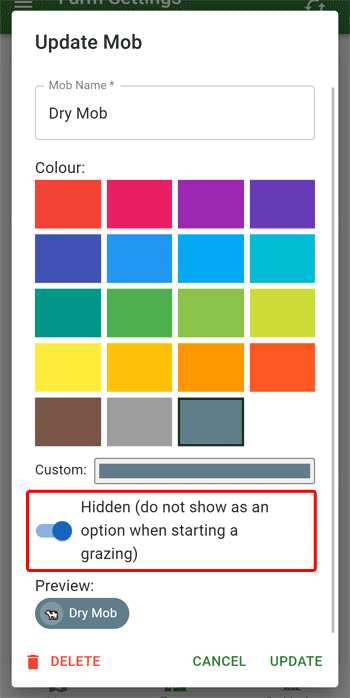Mobs
If you want to track different mobs in grazing history, you can create mobs and assign them to grazings.
Creating a Mob
To add a new mob, follow these steps:
- Go to the farm settings
- Scroll down to the "Mobs" section
- Click the "Add Mob" button
- Enter the mob name
- Select a colour for the mob
- Click the "Create" button
You will see the mob appear in the list of mobs.
Assigning a Mob to a Grazing
When starting a grazing, you will be asked to pick a mob if you have more than one mob active.
If a mob is already grazing in a paddock, it will not be available to use against a new grazing.
Hiding a Mob
When you no longer want to see a mob showing in the list when starting a new grazing, you should hide it.
To hide a mob, follow these steps:
- Go to the farm settings
- Scroll down to the "Mobs" section
- Click the edit (pencil) button next to the mob you want to hide
- At the bottom of the dialog, turn on "Hidden"
- Click the "Update" button
Hidden mobs will no longer be available to select when starting a new grazing, but any existing grazings will not be affected (both in-progress and completed).
You can unhide a mob by following the same steps as above, but turning off "Hidden" instead.
Deleting a Mob
If you created a mob by mistake, you can delete it by clicking the "Delete" button in the bottom left of the edit mob dialog.
Be careful when deleting mobs
If you want to simply hide the mob - do not delete it! This will delete all the past grazings of that mob. Only delete mobs if you are sure you want to delete all the grazings associated with that mob.