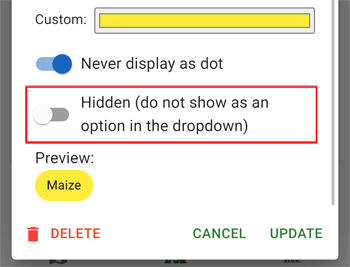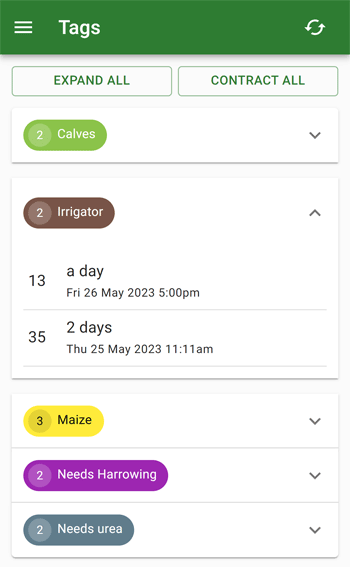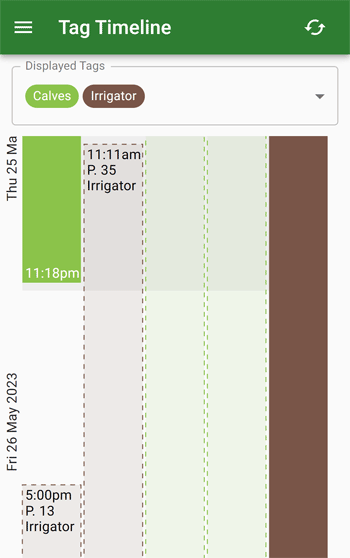Tags
Paddock tags can be used to track the states of paddocks. They can be used to track the duration of an event or the occurrence of a single event.
For example, if I wanted to indicate that maize is in a paddock, I could create a tag called "Maize" and then add it to the paddock when I plant maize in it. I could then remove the tag when I harvest the maize.
Creating a Tag
To create a new tag, follow these steps:
- Go to the farm settings
- Scroll down to the "Paddock Tags" section
- Click the "Add Tag" button
- Enter the tag name
- Select a colour for the tag
- Click the "Create" button
Editing a Tag
To edit a tag, follow these steps:
- Go to the farm settings
- Scroll down to the "Paddock Tags" section
- Click the pencil button next to the tag you want to edit (may have to scroll across)
- Update the tag
- Click the "Update" button
Any changes made to the tag here will show on any past and existing tags on a paddock. If you don't want this - hiding this tag and creating a new one is the best option.
Hiding a Tag
When you no longer want to see a tag showing in the list when adding a tag to a paddock, you should hide it.
To hide a tag, follow these steps:
- Go to the farm settings
- Scroll down to the "Paddock Tags" section
- Click the edit (pencil) button next to the tag you want to hide
- At the bottom of the dialog, turn on "Hidden"
- Click the "Update" button
Hidden tags will no longer be available to select when adding a tag to a paddock, but any existing tag will not be affected (both in-progress and completed).
You can unhide a tag by following the same steps as above, but turning off "Hidden" instead.
Assigning a Tag to a Paddock
To add a tag to a paddock, follow these steps:
- Go to the paddock's page
- Scroll down to the "Tags" section
- Click the "Add Tag" button
- Select the tag you want to add
- Click the "Add" button
This will add the tag to the paddock and show it in the list of tags.
Removing a Tag from a Paddock
To remove a tag from a paddock, follow these steps:
- Go to the paddock's page
- Scroll down to the "Tags" section
- Click the tag you want to remove
- Click the "Remove Tag" button
This will remove it from the "Tag" section and add it to the "Tag History" section. This will not delete the tag, but will remove it from the paddock.
If you accidentally removed a tag and want to re-add it, click on the tag in the "Tag History" section and click the "Continue Applying This Tag" button.
Editing a Tag on a Paddock
To edit a tag on a paddock, click on the tag in the list of tags on the paddock. This will open a dialog where you can edit the tag. Click "Save" when you are done.
Deleting a Tag on a Paddock
To delete a tag on a paddock, click on the tag in the list of tags on the paddock. This will open a dialog where you can delete the tag by clicking the trash icon in the bottom left.
Viewing All Paddocks with a Tag
To view all paddocks that have a specific tag, follow these steps:
- Go to the farm home page
- Scroll down to the "Tags" section
- Click the "View All Tags" button
Tag Timeline
The tag timeline shows all the tags that have been applied to a paddock over time (like the paddock timeline). This can be accessed by clicking the "Tag Timeline" button on the tag on the farm home page under the "Tags" section.
You can also jump to a specific tag by clicking the calendar icon at the bottom of an edit tag dialog.
Tag History on a Paddock
By going to a paddock and scrolling down to the "Tag History" section, you can see all the tags that have been assigned to the paddock.
See more about this on the paddock page.